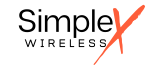How IoT Transformed the Paris 2024 Olympics
August 12, 2024
How to: Configure a Quectel BG96 on Linux for cellular connectivity
August 26, 2024How to Get Those Tricky IoT Devices Working with the IoT M2M Data SIM Card
Connecting IoT devices can sometimes be a challenge, but with the right steps, you can ensure a smooth setup process. At Simplex Wireless, our IoT M2M Data SIM Card is designed to make this easier. Here’s how to troubleshoot and get those tricky devices up and running:
1. Check APN Settings
Make sure your device’s APN is set to either us.simplex.iot or simplex.iot. This information is typically included with your SIM card.
2. Enable Data Roaming
Ensure that data roaming is turned on. This allows your device to connect to networks outside of its primary carrier’s coverage area.
3. Power-Cycle Your Device
Restarting your device can often resolve connectivity issues. Simply power it off, wait a few seconds, and turn it back on.
4. Verify SIM Card Status
Use the SPX Dashboard to confirm your SIM card is active and linked to your account. If you find it in a “Pause” or “Deactivated” state, you can activate it through the dashboard.
5. Reinsert the SIM Card
For physical SIMs, remove and reinsert the card to ensure it’s making proper contact. For eSIMs, check that the profile is correctly downloaded and installed.
6. Force Carrier Selection
Manually switch your device from one carrier to another to see if it improves connectivity. For instance, switch from T-Mobile to AT&T.
7. Optimize Device Location
Place the device in an area with good cellular coverage, such as near a window, to improve signal strength.
8. Ensure Compatibility
Confirm that your device supports the necessary carriers and radio technologies for your location.
9. Check Network Settings
Ensure automatic network selection is enabled and that your device isn’t locked to a specific band or technology (like 2G or 3G).
10. Test in Another Device
Insert the SIM card into a different device, such as a mobile phone, to verify if it can establish a connection.
If these steps don’t resolve the issue, our support team is here to help. You can contact us at support@simplexwireless.com for further assistance.
This article was created by Jan Lattunen, CCO Simplex Wireless
About the Author: Jan Lattunen manages Sales and Marketing for Simplex Wireless. Jan has 20 years’ experience in working with SIM card technology and was involved in launching the eSIM in North America with major carriers and OEMs. His expertise in telecommunications is around SIM cards. On a personal note, Jan is a family man and avid cyclist with advocacy for safety in the roads. You can connect with Jan on https://linkedin.com/in/JanLattunen